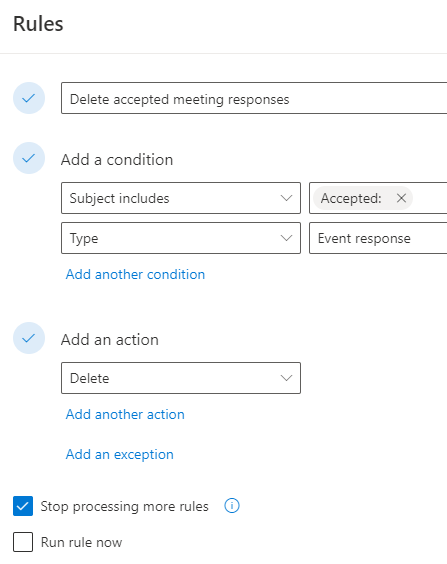New-InboxRule -MessageTypeMatches
A coworker asked for an Outlook rule that deleted all meeting responses. This walkthrough works if you’re sitting in front of Outlook, but there has to be a way to do it with Exchange Online PowerShell (EXOPS), right?
New-InboxRule -Mailbox '[email protected]' -Name 'Delete meeting responses' -MessageTypeMatches CalendaringResponse -DeleteMessage:$true -StopProcessingRules:$true
Just a quick writeup, because I was surprised I couldn’t find this while Googling. To figure it out, I had to Get-Help New-InboxRule -Full and scan through… (Get-Help New-InboxRule -Full).parameters.parameter.Count …72 parameters to find roughly what I was looking for.
PS C:\> Get-Help New-InboxRule -Parameter MessageTypeMatches
-MessageTypeMatches <AutomaticReply | AutomaticForward | Encrypted | Calendaring | CalendaringResponse | PermissionControlled | Voicemail | Signed | ApprovalRequest | ReadReceipt | NonDeliveryReport>
[...]
This parameter does not implement a [ValidateSet()] attribute, so the choices do not auto-populate. I had actually found this a few minutes prior and hoped Ctrl + Space (open the Intellisense menu) would solve my problem, to no avail.
One big gotcha: Using New-InboxRule, whether on yourself or others, prevents the rule from being visible in the Outlook client. You must use Outlook Web Access (OWA) or EXOPS to see the rule you just created.
Outlook client:
OWA ([https://outlook.office365.com]):
EDIT Nov 2021: I only delete “accepted” meeting responses now. Rejected responses are usually useful information, and often have a reason why in the body.
Keep this in mind if you’re administratively populating rules, as it won’t be fun to learn after the fact. From my sleuthing, there is no fix for this today (June 2020).